The Renpho scale shows body weight only. Other body composition data including weight, BMI, body fat percentage stores to app. You can weigh yourself anytime without your phone. Renpho has over 3 million happy global users. Easy setup app syncs with Samsung Health, Fitbit, Apple Health, Google Fit, and offers App for Apple Watch. Download RENPHO app at app store or google play, also offers Apple Watch App . RENPHO App works with Bluetooth 4.0 And above. How to connect Renpho to Samsung Health? How to do Renpho Google Fit sync?
Popular in UK
Trending in US
How to connect Renpho to Samsung Health?
Find below useful steps to connect Renpho to Samsung Health.
Steps 1 : My Account
In the Renpho App, go to the “My Account” tab.
Steps 2 : Settings
Tap/select “Settings” at the top right of the “My Account” tab.

Steps 3: Samsung Health
Under “Settings”, tap/select “Samsung Health”.

Steps 4: Login to Samsung Health account
Open the Samsung Health App and login to your Samsung Health account.

Steps 5: Authorize Samsung Health in Renpho app
- After you login to your Samsung Health account, go back into the Renpho app to the authorization page linking Renpho with Samsung Health.

- Switch on the “Samsung Health” button in the top right. At that point, a new authorization page will pop up asking you to allow Renpho to read and write Samsung Health data.
- Ensure all permissions are enabled.
- Try using the Renpho app again. At this point, data from the Renpho app should now sync with Samsung Health.
If you still cannot sync data to Samsung Health, try disabling the permissions and then re-enabling the permissions again.
1. Open the Samsung Health app.
2. Tap/select Samsung Health settings in the upper left, then tap/select the wheel gear.


3. Tap/select “Data Permissions”.

4. Tap/select “Renpho”.

5. Turn off the permission in the top right.
6. Return to the Renpho app. Under the “My Account” tab, go to “Settings”, tap/select “Samsung Health”.
7. Switch on the “Samsung Health” button in the top right. At that point, a new authorization page will pop up asking you to allow Renpho to read and write Samsung Health data.
8. Ensure all permissions are enabled, then select confirm.
Notes:
1. Ensure you complete Step 5 by switching off the permission for Renpho to access Samsung Health. If you don’t, when you complete Step 7, the new authorization page won’t pop up.
2. If you logout of the Renpho app, the data will not sync with Samsung Health. Ensure you are logged in to both the Renpho and Samsung Health apps.
3. Ensure you are the main user. Sync only one Renpho app to one Samsung Health account.
Renpho Google Fit – how to sync?
Steps 1 : Open the Renpho app
Steps 2: Go to the “My Account” tab
Steps 3: Select/tap “Settings” in the upper right
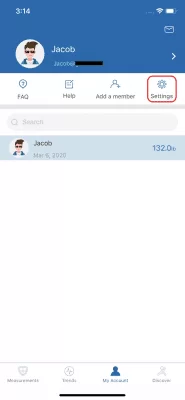
Steps 4: Login to Google Fit & grant access in Renpho app
Select Google Fit and login to your Google Fit account and allow Renpho to access your Google Fit account.
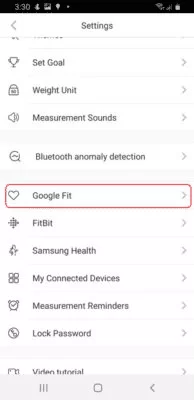
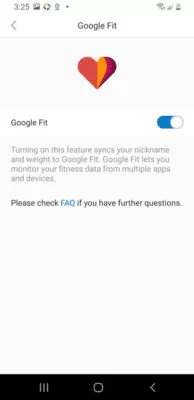
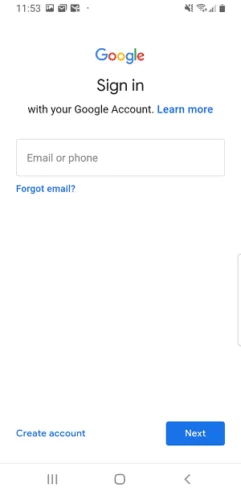
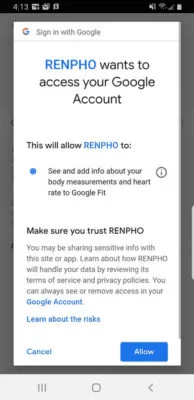
Steps 5: Login to Renpho app to view data
After you use the scale, the data will be uploaded to Google Fit. You can login to your app to view your data.
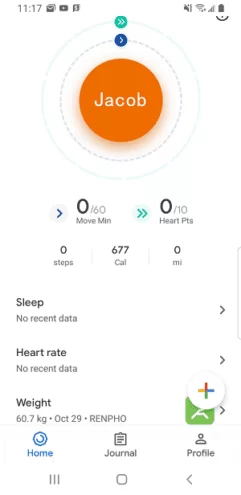
Tips:
If you logout of the Renpho app, the data will not sync with Google Fit. Ensure you are logged in to both the – Renpho and Google Fit apps.
– Ensure you are the main user. Sync only one Renpho app to one Google Fit account.
