Does it connect with Apple HomeKit? How to do Arlo Pro 3 Floodlight camera installation? The Floodlight’s camera captures video at up 2K (2,560 by 1,440 pixels) and has a 160-degree field of view. It delivers color night vision with minimal light or when the floodlight is on, otherwise it uses the above-mentioned infrared LEDS for black-and-white night vision. It has a 12X digital zoom and supports automatic zooming and tracking which zooms in on a moving object and follows its movement.
With a recurring Arlo Secure subscription for video storage, it also uses AI to alert you when it detects people, animals, vehicles, and packages. Other features include voice control via every major digital assistant, two-way audio, and color night vision. Can you do Arlo Pro 3 Floodlight camera installation?
Specs – Arlo Pro 3 Floodlight camera
- Superior brightness. Brightly illuminate your property with 2000-3000 lumens.3
- Color night vision. See what’s lurking with color night vision or black & white.
- Built-in smart siren. Trigger your siren remotely or automatically during an event.
- Custom control. Enhance protection with custom floodlight and camera settings.
- Multiple power options. Power with included rechargeable battery, or optional solar panel and outdoor magnetic charging cable.
- 2K video with HDR. Zoom in on objects and see clearer details and colors in 2K HDR.
- 160° diagonal view. Keep an eye on more of what matters with a wider field of view.
- 2-Way Audio. Hear and speak to visitors clearly with superior audio quality.
- Rechargeable battery. Convenient and long-lasting, it takes the expense out of security.
- Weather-resistant. Built to withstand the heat, cold, rain, or sun.
Helpful guide – Arlo Pro 3 Floodlight camera installation
Step 1: Download Arlo app
The free Arlo app helps you complete setup and guides you through the installation process.
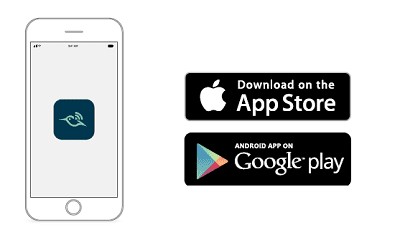
Open the Arlo app and connect to your WiFi network. If you don’t have the app, you can download it and create your Arlo account. Once you set up your Arlo account, you can access it from the Arlo app on a smartphone or tablet, or from a computer using a web browser. If you’re using a computer, enter https://my.arlo.com/#/login in the address bar of the browser.
Select Add Device and add your Pro 3 Floodlight Camera.
Step 2: Insert the battery
The Arlo Pro 3 Floodlight Camera consists of two parts. The floodlight and camera part is where you insert the battery. The camera housing is the second part, which protects the camera.
Press the battery access button on the bottom of the Floodlight Camera and separate the camera from the camera housing. Insert the battery into the camera with the Arlo logo on your floodlight and the Arlo logo on the battery facing up. The LED on the front of your Pro 3 Floodlight Camera blinks blue after the battery is inserted.
If you want to charge the battery, bring the camera indoors and use the USB charging cable and the power adapter. Keep your Floodlight Camera separate from the camera housing while you follow the
instructions in the Arlo app to pair your Floodlight Camera to your Wifi network. The Arlo app guides you through setup first before you mount the camera housing.
Step 3: Check the LED
The LED lights when your floodlight is powered on. The LED changes color and blinks depending on the battery charge and to indicate the status of activities such as pairing the camera and updating the camera firmware.
• Slow blinking blue. The floodlight is in the process of pairing.
• Fast blinking blue. The floodlight successfully paired.
• Blinking amber. The floodlight is out of range, an error occurred during pairing, or the battery charge is low (15% or less).
• Alternating blue and amber. The floodlight failed to pair, or a firmware update is in process, or a reset is in process.
Step 4 : Choose suitable location
Select a location for your floodlight with a clear vantage point to fully optimize the wide field of view.
For the best experience, choose a location with a strong WiFi signal. You can check the WiFi signal strength in the Arlo app. For information about WiFi connections
We recommend mounting your floodlight 8-10 feet (2.5-3 meters) off the ground, angled toward the ground. Each home system setup is unique, so use these guidelines as general best practices.
When mounting your floodlight:
• Place your floodlight about 8-10 feet (2.5-3 meters) off the ground.
• Tilt your floodlight about 40° toward the ground, and further adjust the angle based on the height and location.
• Make sure that the floodlight camera’s field of view is clear of nearby walls and other obstructions. A nearby wall can cause a bright reflection from the floodlight
What you need for wall mounting
Your floodlight comes with a wall plate, screws, and wall anchors that are designed for wall
mounting. If you want to mount your floodlight on a ceiling, we recommend using the ceiling
adapter, sold separately. See Install the ceiling adapter (sold separately) on page 14.
What you need for wall-mounting.
• A power drill with a 15/64 in. (6 mm) drill bit
• A Phillips screwdriver
• A pencil
• The wall plate, screws, and wall anchors that came in the package with your Pro 3 Floodlight Camera.
Step 5 : Wall-mount your floodlight
The Arlo app guides you through the installation process for your floodlight. For the best
experience, we recommend that you wait until the Arlo app tells you to mount your floodlight
before you begin the mounting process.
- Press the battery access button on the bottom of the floodlight and separate the camera from the camera housing. This makes mounting easier, and it allows you to charge the camera while you’re mounting the camera housing.
- Place the wall plate on the wall as a guide with the arrow pointing up. Use a pencil to mark the position of the holes in the wall plate. Then remove the wall plate.
- Use a 15/64 in. (6 mm) drill bit to drill three holes into the wall. We recommend using wall anchors when mounting on drywall, brick, or tile.
- Place the wall plate with the arrow pointing up and fasten a screw into each hole. Align the camera housing so that the lock screw on the bottom of the mount lines up with the green dot on the wall plate.
- Twist the camera housing clockwise until you hear a click and the housing locks in place. Tighten the lock screw.
- While you hold the top and bottom of the floodlight, insert the floodlight camera into the camera housing until it clicks into place. (Don’t press on the camera lens or the light.)
- Tilt and swivel to adjust the angle of the camera. Secure the floodlight by turning the camera housing grip clockwise.
Step 6: Install the ceiling adapter (sold separately)
If you want to mount your floodlight on a ceiling, we recommend using the Arlo ceiling adapter (sold separately) for optimal floodlight positioning.
When mounting your camera, select a mounting surface that can support the weight of your camera with the battery installed. Mounting your camera in an unstable location might create a hazardous situation or damage your product, which might not be covered by Arlo’s warranty.
- Mount the adapter to the ceiling using the provided screws.
- Attach the camera housing to the ceiling adapter. Align the locking screw on the camera housing to the bottom right dot and then rotate the housing clockwise to lock in place.
- Tighten the locking screw.
Step 6 : Reposition your floodlight after mounting
Note: For your safety, consider asking a friend or family member to use the Arlo app while
you are handling your floodlight.
- Use your fingers to turn the grip on the mount counterclockwise to loosen it.
- Tilt and swivel to adjust the angle of your floodlight.
- Tap Settings > My Devices.
- Select the camera.
- Tap Device Utilities > Camera Positioning.
Your floodlight camera starts streaming video. The signal strength bar indicates the WiFi
signal that your camera is receiving at its current location. - Confirm the placement of your camera by using the live stream in the Arlo app.
- Finger-tighten the grip on the mount by turning it clockwise.
Customer review on Arlo Pro 3 Floodlight camera installation
Near Perfect Wireless Floodlight Cam Solution
We have Arlo Pro 1 & 2 cameras at our house, and I was looking for a floodlight to add to the side of the house near our garbage bins because it’s pretty much pitch black at night when I take the trash out. When I saw that I could pick up an Arlo camera with floodlight, I thought ‘Great – a camera and a light!’ In truth, the Arlo floodlight camera is a nice addition to our Arlo family, however there are some shortcomings that Arlo could easily fix.The camera itself is fairly large and the light can get really bright. If you have other Arlo cameras, this thing is easily the size of 2 or 3 of them. The unit comes with:
Floodlight Camera
Mounting Plate
Drywall Anchors and screws
Rechargable battery pack
Micro-USB charging cable
USB charging brick
It’s pretty much the all-in-one solution I was looking for. I was able to connect it with my existing Arlo base and camera set up fairly quickly. Out of the box, there was a firmware update that Arlo had available, so I used that time to connect the charging cable and charge the battery up as well. Arlo does make a magnetic charging cable option if you want to be able to essentially “hard wire” this camera up, but that option wouldn’t have worked with where I wanted to mount it… not unless I paid an electrician to run an outlet nearby.
The hardest part was installing the unit – mostly because I thought I was going to be able to mount it to the brick instead of the wood trim under the gutters. At the end of the day, I check the screw lengths and they were long enough to hold the mounting plate in place snugly agains the wooden trim. Just be sure to check the clearance when mounting, because you could find your space a bit tight due to how wide the floodlights are on either side.
Once I had it up and running, I was able to go into the Arlo app and set up an activity zone. Something that Arlo doesn’t make very clear is how to automatically trigger the light. I thought by creating an activity zone and setting the light to go off between dusk and dawn that it would automatically go off if it detected motion. True to Arlo’s settings though, this camera works like their other ones – you have to have the cameras in an “Armed” mode in order for the camera to look for motion and then it’ll trigger the lights.
You can manually turn on and off the lights from the Arlo app – but there again is where an unnecessary limitation exists. If you want to have that setting on for the floodlight camera to automatically turn on when it detects motion, you either have to make a custom mode for it, or have your entire system on “Armed”. I fee like Arlo could’ve made a setting for this that allows you to engage the light while leaving everything else disarmed, but it’s essentially Armed or not.
The video quality on the camera is quite good too – but that also depends on the strength of your WiFi signal, so your milage may vary. Overall, I’m happy with the camera. I haven’t had it long enough to comment on battery life, but it’s been up and running for about 4 days now and the battery is at 98%. I typically leave my Arlo system on a schedule setting, so it’s only looking for motion during the night, so I’m sure that’s helping save the battery life also.
By cjviscito at Best Buy
