One of the top fitness trackers, Fitbit, connects to the well-known fitness app MyFitnessPal. Get a daily Stress Management Score from Fitbit to see how your body is responding to stress, and use an on-wrist EDA sensor mindfulness session to lower your levels. How to sync Fitbit to MyFitnessPal on iPhone?
What health metrics does sync Fitbit to MyFitnessPal on iPhone?
Fitbit and MyFitnessPal accounts sync a wide variety of data.
FITBIT Sleep minute AND FITBIT step
By selecting “My Home” and then “Check-In” on the website, or by looking at the “Progress” section in the iOS or Android apps, these items are synced to the user’s MyFitnessPal account.
Physical exercise
MyFitnessPal automatically syncs a user’s cardiac exercise data with their Fitbit account. In order for the Fitbit data collected during the workout to be accurately reconciled with the activity calories the user is logging, it is crucial to specify the start time of the cardio exercise.
Calories consumption
When a user logs food on MFP, Fitbit will automatically submit it and a meal summary will be displayed (not individual foods). Beginning on the day the two accounts are linked, meal summaries will sync. Fitbit.com does not transfer historical meal data.
Consumption of water
MyFitnessPal records of water consumption will sync with the user’s Fitbit account. The user must record water consumption in MyFitnessPal alone in order for this sync to function because it only works in one direction.
Weight
Fitbit.com or MyFitnessPal weight entry logs will sync to the other account.
How to sync Fitbit to MyFitnessPal on iPhone?
Syncing between Fitbit and MyFitnessPal is easy and may take sometime based on available data.
Step 1: Account log in
Visit www.MyFitnessPal.com, click on the Apps tab, scroll to the right to find Fitbit, click on it to connect, and then disconnect. Restrict access to MyFitnessPal by logging into your Fitbit account at www.fitbit.com, clicking the gear icon, settings, then applications, and finally clicking the blue “Revoke Access” button. It’s crucial to confirm that Fitbit has been unplugged from both MyFitnessPal and Fitbit. Please wait 15 minutes after disconnecting.
Step 2: Link your account
Relink your Fitbit device by visiting the main Apps page on the MyFitnessPal website (not the Fitbit or MFP app) or going to https://www.myfitnesspal.com/apps/show/30.
After reconnecting, return to the Apps tab on the website and verify that Fitbit is now visible on the right side of the page under Your Apps. To enable the sync, choose Fitbit as your step source in the app’s Steps section.
Step 3: Verify your Accounts Are Linked
Initially, confirm that MyFitnessPal and Fitbit are connected. On our whole website at https://www.myfitnesspal.com, you can confirm the link. Click the primary “Apps” tab on the website once you have logged in. Fitbit should be featured under “Your Apps,” which is located on the right side of the website. If Fitbit does not appear in Your Apps, select Fitbit from the list of compatible apps and choose “Connect.”
Step 4: Data are syncing
Next, we’ll need to figure out whether the sync problem is with your Fitbit, computer, and Fitbit.com, or with Fitbit.com and MyFitnessPal. The most important thing to keep in mind is that your FitBit data should update the MyFitnessPal website within fifteen minutes of reaching Fitbit.com (not your FitBit app).
So the question is, does your FitBit upload data to the FitBit website successfully?
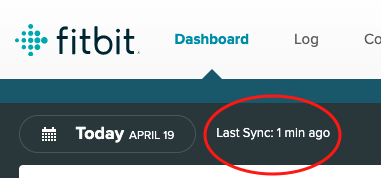
If the sync on the dashboard of www.fitbit.com was recent, you can confirm the sync took place by comparing the data from your most recent Fitbit dashboard to the information displayed in the adjustment explanation. You should see “based on x amount of calories at x time” in parenthesis under the Fitbit Calories Burned. Your most recent Fitbit dashboard sync should match this data.
How to link Fitbit to MyFitnessPal on iPhone?
How to Link Fitbit
After setting up an account at fitbit.com and registering your Fitbit tracker:
Enter your username and password at www.myfitnesspal.com, select the “Apps” tab, and then click “Connect Accounts,” which should be directly above the “Buy” option on the right side of the screen.
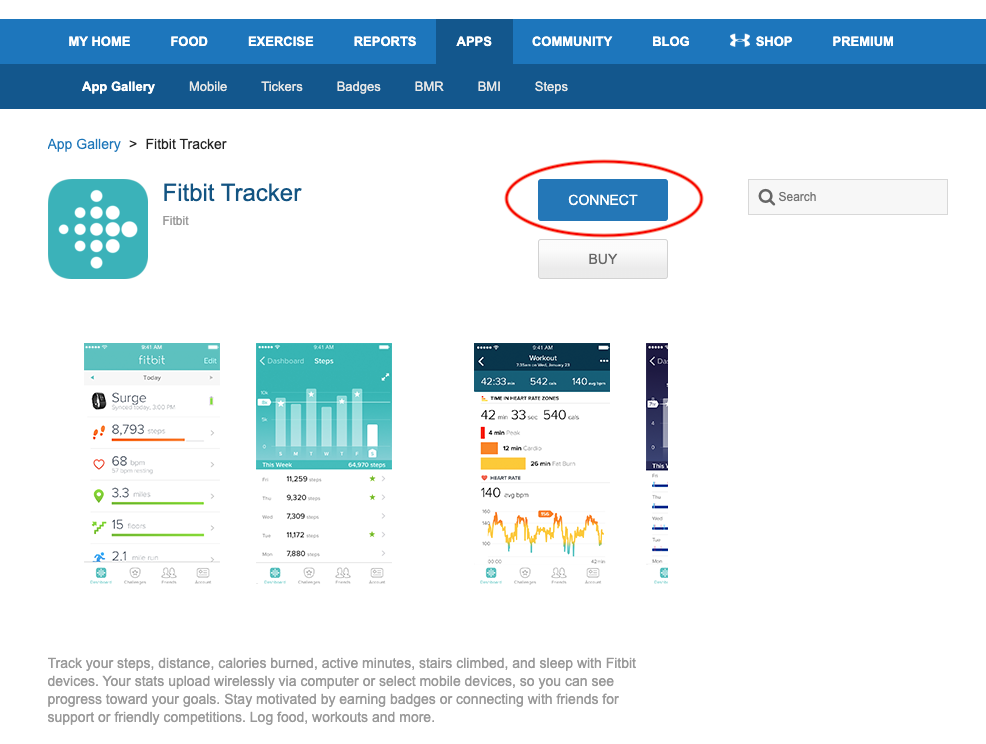
Alternatively, open the MyFitnessPal app on Android and click on the Menu icon in the top-left corner, or on More on iOS, and then Select Fitbit Tracker by scrolling down to “Apps & Devices” and clicking the blue “Connect” button. You will be directed to a screen where you can re-sign into MyFitnessPal after choosing this. Please use the same email address and password that you use for the app.
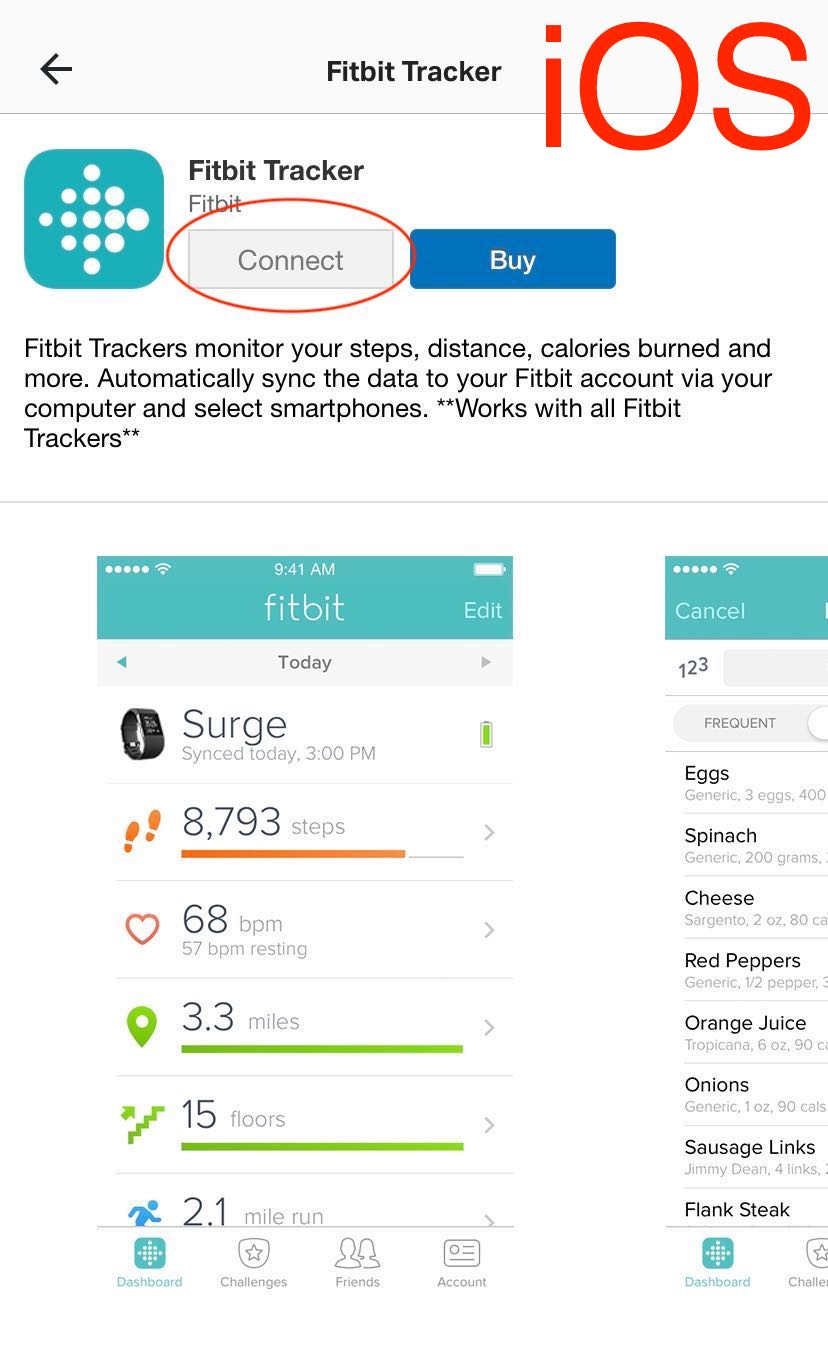
The connection between your MyFitnessPal account and your Fitbit account can then be authorized on a page at Fitbit.com. (You must log in to Fitbit.com if you are not already logged in before you can finish the authorisation.)
Connect via our website and the connection will carry over to the applications if you are experiencing trouble connecting within an app. Go to the “Apps” tab on the website at www.MyFitnessPal.com to confirm that the connection has been established. Your existing connected apps should be listed on that page, and Fitbit should now be one of them.
Connect via our website and the connection will carry over to the applications if you are experiencing trouble connecting within an app. Go to the “Apps” tab on the website at www.MyFitnessPal.com to confirm that the connection has been established. Your existing connected apps should be listed on that page, and Fitbit should now be one of them.
Once your accounts are connected, navigate to the app’s main menu, settings, and steps sections. Tick the box next to Fitbit under Steps. You can choose your step tracker here if you are currently on the website. This will then enable your adjustment to be displayed along with your Fitbit steps.
How to Unlink Fitbit?
- Visit www.MyFitnessPal.com, click on the Apps tab, scroll to the right to find Fitbit, click on it to connect, and then disconnect.
- Once you’ve logged in to your Fitbit account at www.fitbit.com, click the gear icon, settings, then applications. Finally, press the blue “Revoke Access” button to remove MyFitnessPal from your list of applications.
- Make sure that Fitbit is disconnected from both MyFitnessPal and Fitbit.
- Please wait 15 minutes after disconnecting.
- Relink your Fitbit device by visiting the main Apps page on the MyFitnessPal website (not the Fitbit or MFP app) or going to https://www.myfitnesspal.com/apps/show/30.
- After reconnecting, return to the Apps tab online and verify that Fitbit is now shown under Your Apps on the right side of the page.
How to clean Fitbit?
Regular soaps, wipes, and other household cleaners should not be used to clean Fitbit devices since they may become trapped underneath the band and harm the device. To assist in removing substances like moisturizer, sunscreen, and other junk that may have accumulated on or beneath the band, you can also use a soap-free cleanser like Cetaphil.
Additionally, you must occasionally rest your wrist. Take your Fitbit off for a half-hour to an hour during a period of the day when you are primarily sedentary, such as while you are working at your desk. This will allow the band to rest and will also allow your skin to breathe.
Resourceful reading
How do I unlink my MyFitnessPal and Facebook accounts?
Editor’s recommendations
- Garmin Forerunner 945 vs Fenix 6 difference – which has better GPS map?
- Garmin Forerunner 945 Premium GPS running/triathlon smartwatch with music black review
- Smartwatch Amazfit Zepp E Circle 42mm moon grey review
- How to connect Amazfit GTS watch to iPhone?
- Fitbit Luxe fitness and wellness tracker with stress management reviews