Satisfy your needs on creative space. 1920 X 1080 HD IPS screen, it ensures fineness, definition, and accuracy of image color and lines., deliver great visual clarity and color saturation. With an adjustable stand, you can find a perfect and comfortable position by dragging the switch to create your work. USB type-c interface, it makes the data transmission become more efficient and faster. The graphic drawing tablet have 8 shortcut keys available to be customized according to your own creative habits, to make the operation more efficient, save your precious time. Get details in Parblo Coast 16 15.6″ digital graphic monitor review.

Parblo Coast 16 15.6″ digital graphic monitor specs
Pen Specification:
Type: Passive Pen
Pen Tip: Switch Freely
Weight: 16g/0.56oz
Pressure (Full Level): 8192
Touch Specification:
Touch Solution: Electromagnetic Touch
Digitizer Resolution: 5080 LPI
Report Rate Speed: 250 RPS
Accuracy: ±0.5mm/0.02 inch (Center), ±2mm/0.08 inch (Edge)
Sensor Height: 5-15 mm/0.2-0.6 inch
Other Specification:
Power Supply Type: 5V 1.5A
Power Consumption: 5W
Touch Interface: USB x 1
Input Interface: HDMI x 1
Dimension: 440 x 280 x 14.5mm/ 17.3 x 11 x 0.6 inches
Weight: 1.2kg/42oz
Fixed Stand: 30°
Express Key: 1 x rocker ring & 8 x customizable keys
OS: Windows XP/7/8/8.1/10 (32/64bit) or above; Mac OS X 10.8.5 or above
Operation Temp/Humidity: 0-65 Celsius degree/20-80%
Storage Temp/Humidity: -10-80 Celsius degree/ 10-90%
Certification: CE, FCC, RoHS
General Specification:
Panel Size: 15.6 inch
Panel Type: TFT LCD
Display Ratio: 16:9
Active Area: 344.16(H) x193.59 (V) mm/13.5 x 7.6 inches
Resolution: 1920*1080
Pixel Pitch: 0.153x 0.153mm/0.006 x 0.006 inch
White Luminance: 200
Contrast Ratio: 800:1
Color: 16.7 M colors
Viewing Angle: Horizontal 170°, Vertical 170° @CR≥10
Surface Treatment: Tempered Glass 6H
Package Contents
- 1x Coast16 Graphic Monitor
- 1x USB Type-C Cable
- 1x HDMI Cable
- 1x Passive Pen
- 1x Pen Box (with 6 x nibs & 1x remove tool)
- 1x Driver CD
- 1x User Guide
- 1x Cleaning Cloth
- 1x Two-finger Glove
- 1x Parblo PR 100 universal tablet stand
- 1x Product manual
Pros & Cons – Parblo Coast 16 15.6″ digital graphic monitor
Pros
– Anti-Glare glass , no need for screen protector
– Low Parallax , I can use it without the need for pen calibration.
– Display brightness is good.
– Image quality on display is good. smooth gradient and good contrast and it looks better than some of the 15.6 screens from H… or X… or B…
– Runs on USB power only which is really nice.
– A lot of express keys.
– The ability to map a Hotkey for screen coordinate mode.
– Overall display built quality is nice also comes with built-in stand.
– Battery-free pen
– Great pen performance.. pen tip is almost stiff like a Wacom so I feel very comfortable to draw with it and I can make rapid line sketching easily like using a Wacom pen. BTW the initial activation force is not as low as Wacom one but it is very close and even better than most of the pen from H… or X… or B…
Cons
– 1 button pen
– Line drawing is not smooth for curve… (although there is almost no wobble with straight lines)
– Using the ring rapidly while drawing can stop the pen cursor on the drawing program like Clip studio…
– Driver runs on Wintab only. No Windows Ink to choose… so I cant draw to my Windows Sticky Notes…
– Annoying Wintab error popup.
– Really bad cursor tracking at every corners, difficult to click icons or buttons near those area including the edge area sometimes. This pen display does not work well with Blender since its UI has a lot of small button at the edge of the screen….
– Useless Pen Calibration since the cursor will jump around every time you click at the marks near every corners……
– Pen box built quality is bad, It get scratched easily too.
– No import-export driver setting.
Compare Parblo Coast 16 vs XP-PEN Artist12 Pro vs Huion KAMVAS Pro 16
| Parblo Coast16 Graphic Drawing Monitor, 15.6 Inches | XP-PEN Artist12 Pro 11.6 Inch Drawing Monitor | Huion KAMVAS Pro 16 Drawing Tablet Monitor | |
|---|---|---|---|
| Color | With Tablet Stand | — | Black+Silver |
| Item Dimensions | 19.69 x 12.99 x 5.12 inches | 13.84 x 8.87 x 0.51 inches | 17.32 x 9.84 x 0.39 inches |
| Item Weight | 7.89 lbs | 3.31 lbs | 2.98 lbs |
Parblo Coast 16 15.6″ digital graphic monitor review
Design
The Parblo Coast16 is a fairly good looking tablet with a surprisingly big screen for such a thin tablet. The screen is a slightly textured glass panel which gives a tiny bit more resistance than a smooth glass screen. The texture helps reduce the glare of reflected lights by a decent amount.
The tablet feels fairly sturdy when twisting it between my hands and I don’t think it should break too easily when using it normally. This tablet is quite thin and is probably quite easy to carry around. It’s a bit long though, so it will not fit in bags that cannot fit 17-inch laptops (Parblo Coast 16 review).
Ports & Connector
The tablet runs off of USB type-C and Mini-HDMI, but not to worry, the cable they included connects to standard USB type-A and HDMI on your computer. The tablet is powered by the USB port. My desktop PC only has USB 2.0 ports and that was able to supply enough power for the tablet, so basically all computers should be able to power the tablet with USB unless you have an extremely old computer which only has USB 1.0 ports. In that case, you will most likely need to plug in both of the USB type-A plugs to pull enough power (Parblo Coast 16 review).
Buttons
There are 8 buttons and a wheel on the side. They feel decent to use, although they’re a bit on the loud side.
Pen
The tablet comes with a battery-free pen with an all plastic body. The pen is fairly comfortable to hold with a gradual taper which makes the top thinner than the bottom.
However, the pen button (yes, singular pen button) is flush with the surface of the pen making it impossible to use without looking at the pen and searching for the button. Because I couldn’t tell where the button was just by feeling the pen, there were many times while I was drawing that I accidentally pressed it because it just so happened to end up under my finger without me noticing.
I believe having the pen button flush with the surface is an extremely bad design as it 1) makes it harder to find and use quickly, 2) you can’t feel it so you can accidentally press it if you re-grip your pen and the button ends up under your finger, and 3) the pen gets to roll freely off your desk because there are no protruding buttons to stop it. The top of the pen has an eraser tip which has good pressure sensitivity just like the pen tip.
Calibration
The 16-point calibration was fairly useful in correcting the weird default calibration that my Coast16 came with. It would have been nice if the default calibration would set the cursor to directly under the pen as it normally would, but I had to play around with the calibration a lot to fix the weird default calibration it came with.
As you can see in the above image, the red dots are where I pressed the pen just to get an acceptable calibration (the spots where the lines cross is where you’re supposed to press). This is why I mentioned that the drivers were quirky at the beginning of this review. The default calibration is just plain weird, and calibrating takes quite a bit of effort (Parblo Coast 16 review).
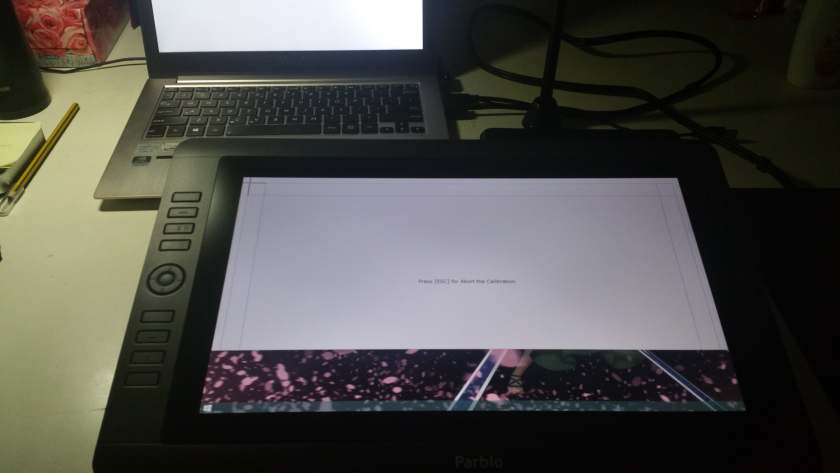
The above is a picture of the calibration window when I tried to do it on my Windows 8.1 laptop. I can’t see the bottom 8 points because they’re cut off for some reason, so I can’t calibrate it.
However, the solution to this was to change to single screen mode and do the calibration in single screen mode since all the points show up that way. Then, after you finish calibrating, switch back to extend screen mode and the calibration is how you want it to be. The Parblo tablet drivers do not have any options for saving/importing driver settings. You may want to write down all your shortcut key functions in a notepad file just in case you need to reinstall the drivers.
Drawing performance
The drawing experience on this tablet was actually quite good despite the calibration issues which I had. The slightly textured glass was pretty nice to draw on, and the pen pressure was smooth and controlled.

I only truly test my tablets on Clip Studio Paint because that’s all I use. You should contact Parblo support directly if you want to know if the tablet is compatible with the drawing program you use, but most major drawing programs should be compatible. Their customer support is also very kind so there’s no need to be afraid of contacting them directly.
The line control was quite good, and even with the slow diagonal line test, you can only see a slight bit of wobble. This amount of wobble should have no effect on your drawing at all.
The temperature of the tablet stayed consistently cool the whole time I was drawing on it. The only warm spot on the tablet is in the middle bottom near the Parblo logo, but it’s such a low heat that I thought it was just from my hand warming up the glass. Extended use was no problem at all because of the lack of heat build-up.
I noticed that some of my pen clicks would be dropped along the edges of the tablet where my layers are. It was slightly annoying as it happened quite frequently, but it never got in the way of my drawing because that only happens along the edges.
Another thing I noticed was that I would accidentally press the button on my pen pretty frequently because you seriously can’t feel the difference between the button and the pen.
Luckily, I had my pen button mapped to Mouse Middle Click so it did absolutely nothing every time I pressed it, but I can imagine having it set to something else like Mouse Right Click (eyedropper tool in CSP) and picking up random colours. I am absolutely not sold on this pen button design where it is flush with the surface of the pen and made of the same material to boot.
