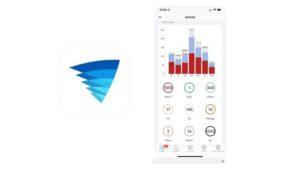Swann Security cameras are known for their reliability and effectiveness in ensuring the safety and security of residential and commercial properties. However, like any electronic device, they can occasionally encounter issues. Here are some common problems that users may experience with Swann Security cameras:
- Poor Image Quality: One of the most common complaints is poor image quality. This can be caused by factors such as incorrect camera settings, low lighting conditions, or obstruction of the camera lens. Adjusting the camera’s settings and ensuring proper lighting can help improve the image quality.
- Connectivity Issues: Some users may experience difficulties with connecting their Swann Security cameras to their network or accessing them remotely. This can be due to problems with the Wi-Fi network, incorrect network configurations, or issues with the camera’s firmware. Troubleshooting the network settings and ensuring that the firmware is up to date can often resolve connectivity issues.
- False Alarms: Swann Security cameras are equipped with motion detection technology to alert users of any suspicious activity. However, false alarms can occur due to factors like moving trees, passing vehicles, or even bugs triggering the motion sensors. Adjusting the motion detection sensitivity and ensuring that the camera is properly positioned can help reduce false alarms.
- Infrared Night Vision Problems: Some users may encounter issues with the infrared night vision feature of their Swann Security cameras. This can include blurry or distorted images, limited visibility, or excessive noise in low-light conditions. Cleaning the camera lens, adjusting the infrared settings, or installing additional lighting in the area can help improve night vision performance.
- Recording and Storage Problems: Users may experience difficulties in recording and storing footage from their Swann Security cameras. This can be due to issues with the DVR/NVR system, incorrect settings, or full storage capacity. Checking the recording settings, ensuring sufficient storage space, and rebooting the system can often resolve recording and storage problems.
It’s important to note that if you encounter persistent issues with your Swann Security cameras, it is recommended to reach out to Swann’s customer support for further assistance.
Troubleshooting 5 common Problems with Swann Security cameras
Swann app failed to connect to device
The Swann app is experiencing difficulties connecting to the device. This issue may arise due to various reasons such as network connectivity problems, incorrect device settings, or software compatibility issues. To troubleshoot this issue, you can try the following steps:
- Check your network connection: Ensure that your device is connected to a stable internet connection. You can restart your router or connect to a different network to determine if the issue is related to the network.
- Verify device settings: Double-check that the device you are trying to connect to is powered on and properly configured. Make sure it is within the range of the Wi-Fi signal and that the necessary login credentials are correctly entered into the app.
- Update the Swann app: Check if there are any available updates for the Swann app in your device’s app store. Upgrading to the latest version may resolve any known bugs or compatibility issues.
- Restart the device: Sometimes, simply restarting the device can help resolve connection issues. Turn off the device you are trying to connect to, wait for a few seconds, and then power it back on. Similarly, close the Swann app on your smartphone or tablet and relaunch it.
- Reinstall the Swann app: If the problem persists, you can try uninstalling and reinstalling the Swann app. This can help resolve any corrupted files or configurations that might be causing the connection failure.
If none of these steps resolve the issue, it may be worth reaching out to Swann’s customer support for further assistance. They will be able to provide more specific troubleshooting steps based on your device and app version.
Unable to pair Swann camera
If you’re having trouble pairing your Swann camera, here are a few troubleshooting steps you can try:
- Make sure your camera is powered on and connected to the network.
- Ensure that your Wi-Fi router is functioning properly and that the camera is within range.
- Double-check that you are entering the correct Wi-Fi network name (SSID) and password when prompted during the pairing process.
- Restart both your camera and Wi-Fi router to refresh the connection.
- Check if there are any firmware updates available for your Swann camera by visiting the manufacturer’s website.
- Reset your camera to its factory settings and try pairing it again. Consult the camera’s user manual for instructions on how to perform a reset.
- If none of the above steps work, reach out to Swann’s customer support for further assistance.
Swann error code 2002 – network error
The Swann security camera error code 2002 typically indicates an issue with the camera’s network connectivity. This error may occur when the camera is unable to establish a stable connection to the network, preventing it from streaming video or accessing remote features.
To troubleshoot this error, you can try the following steps:
- Check the camera’s power and network cables to ensure they are securely connected.
- Restart both the camera and your network router. Sometimes a simple reboot can resolve connectivity issues.
- Verify that your network has a stable internet connection. You can test this by connecting another device to the same network and checking if it can access the internet.
- Ensure that the Wi-Fi signal reaches the location of the camera. If the signal is weak or obstructed, consider moving the camera or adding a Wi-Fi extender.
- Double-check the network settings on the camera, such as the SSID and password. Make sure they match the settings of your Wi-Fi network.
- If the issue persists, you can try resetting the camera to factory defaults and setting it up again from scratch. Refer to the camera’s user manual for instructions on how to reset it.
Swann error code 2026 – motion detection error
Error code 2026 on Swann security cameras is related to the motion detection feature. When this error occurs, it indicates a problem with the camera’s sensitivity settings or the positioning of the camera itself. Here are a few troubleshooting steps you can follow to resolve this issue:
- Check camera positioning: Make sure the camera is mounted securely and positioned correctly. Ensure that it is not facing direct sunlight or any other sources of intense light that may trigger false motion detection alerts.
- Adjust sensitivity settings: Access your camera’s settings menu (usually through the Swann security camera app or software) and navigate to the motion detection section. Lowering the sensitivity level can help reduce false alarms triggered by minor movements such as tree branches or passing cars.
- Fine-tune detection areas: Some Swann cameras allow you to define specific areas within the camera’s field of view for motion detection. Consider adjusting these detection zones to focus only on the areas you want to monitor, excluding areas with frequent movement like roads or trees.
- Update firmware and software: Ensure that your Swann camera’s firmware and accompanying software are up to date. Manufacturers often release updates that address known issues and improve overall system performance.
- Test camera actions: Once you have made the necessary adjustments, test your camera to see if the error code 2026 still persists. Walk in front of the camera to trigger motion detection and observe if it accurately detects and records the movement.
If these steps do not resolve the issue, it may be helpful to consult the Swann support team or refer to the camera’s user manual for further assistance.
Editor’s recommendations
- Swann Security app problems – pair or not working
- Hiseeu solar battery powered wireless security camera system review
- How to show Eufy doorbell on Echo Show, Google Hub or tablet?
- How to connect Ring doorbell to Echo Show 5 or Echo Show 8?
- Ring doorbell with Echo Show bundle price & how to connect automatically?