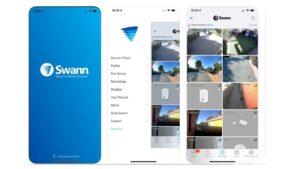Whether you want to keep an eye on your home, office, or any other property, the Swann Security app provides a user-friendly and comprehensive solution for remote monitoring and surveillance. Download the app and enjoy increased peace of mind knowing that you can stay connected to your security system anytime, anywhere. Find below tips to fix Swann Security app problems.
Swann Security camera app manual
The Swann Security app is a powerful mobile application designed to enhance your security and provide peace of mind. With this app, you can easily monitor and control your Swann security cameras and systems from anywhere in the world.
Key features of the Swann Security app include:
- Remote Access: Connect to your Swann security cameras and systems remotely, allowing you to view live video feeds, playback recorded footage, and receive real-time alerts on your mobile device.
- Motion Detection and Alerts: The app utilizes advanced motion detection technology to alert you instantly when any movement is detected in the monitored area. You can customize the sensitivity and notification settings to suit your preferences.
- Two-Way Audio: Many Swann cameras support two-way audio, allowing you to communicate with someone on the other end. This feature is ideal for monitoring your home, talking to family members, or even deterring potential intruders.
- Cloud Storage and Local Recording: The Swann Security app offers flexible storage options. You can choose to save your recordings locally on an SD card or take advantage of the convenient cloud storage subscription plans for easy access to your footage.
- Geofencing: Enable geofencing within the app to automate your security system based on your location. For example, you can set the app to automatically arm your system when you leave home and disarm it when you return.
- Multi-Site Management: If you have multiple Swann security systems installed across different locations, the Swann Security app allows you to manage and monitor them all from a single interface, simplifying your security management.
Easy steps to fix 3 common Swann Security app problems
Swann Security app not connecting
If you’re experiencing issues with the Swann Security app not connecting(most common problems), there are a few troubleshooting steps you can try:
- Check your internet connection: Ensure that your device is connected to a stable internet connection. Poor connectivity can prevent the app from connecting to the Swann Security servers.
- Restart the app: Close the Swann Security app completely and then reopen it. Sometimes, restarting the app can resolve minor connectivity issues.
- Update the app: Check if there is an available update for the Swann Security app. Keeping the app up to date can help fix bugs and improve compatibility with your device.
- Restart your device: If restarting the app didn’t help, try restarting your smartphone or tablet. This can often resolve temporary software glitches that may be causing the connection problem.
- Check firewall settings: If you have a firewall or security software installed on your device, make sure it isn’t blocking the Swann Security app from accessing the internet. Adjust the settings if necessary.
- Verify your login credentials: Double-check that you are using the correct username and password to log into the Swann Security app. Incorrect login details can prevent the app from establishing a connection.
- Contact Swann Support: If the problem persists, it’s advisable to reach out to Swann’s customer support team. They can provide specific troubleshooting steps or assist you in resolving any technical issues related to the app.
By following these steps, you should be able to troubleshoot the connectivity problem with the Swann Security app.
Swann Security app live view not working
If you are experiencing issues with the live view feature on the Swann Security app, there are a few troubleshooting steps you can try to resolve the problem:
- Check your internet connection: Make sure you have a stable internet connection. Poor connectivity can cause the live view feature to not work properly. Try switching to a different network or resetting your router.
- Update the app: Ensure that you have the latest version of the Swann Security app installed on your device. Developers often release updates to fix bugs and improve performance. Visit your device’s app store and check for any available updates.
- Restart your device: Sometimes, restarting your phone or tablet can help resolve minor software glitches. Try turning off your device, waiting a few seconds, and then turning it back on.
- Clear app cache: If the issue persists, clearing the cache of the Swann Security app can help eliminate any corrupted data that might be affecting the live view. Go to your device’s settings, find the app settings for Swann Security, and clear the app cache.
- Contact Swann support: If none of the above steps resolve the issue, reach out to Swann’s customer support team for further assistance. They will have more specific troubleshooting steps and can help you resolve the problem.
How to remove Swann camera from account
To remove a Swann camera from your account, you can follow these steps:
- Open the Swann Security application on your device.
- Login to your Swann account using your credentials.
- Once logged in, navigate to the “Devices” or “Cameras” section in the app.
- Find the camera you want to remove from your account and select it.
- Look for the option to “Remove” or “Delete” the camera from your account. The wording may vary depending on the app version.
- Confirm your action when prompted.
- After confirming, the camera will be removed from your Swann account.
Please note that removing the camera from your account will also remove any associated settings and configurations. If you decide to add the camera again in the future, you will need to set it up from scratch.
If you encounter any difficulties or have further questions, it’s recommended to consult Swann’s support documentation or reach out to their customer support for assistance.
Editor’s recommendations
- Hiseeu solar battery powered wireless security camera system review
- How to show Eufy doorbell on Echo Show, Google Hub or tablet?
- How to connect Ring doorbell to Echo Show 5 or Echo Show 8?
- Ring doorbell with Echo Show bundle price & how to connect automatically?
- Google Nest Cam outdoor smart security camera review – how to do installation?