WiFi calling get popular around the world for many purposes. Even, somebody arrange short corporate meeting as well. Lets learn how to set up and use Wi-Fi calling (WiFi calling Samsung S9 – Verizon, Vodafone and T-mobile) and connection preferences on the Samsung Galaxy S9. When Wi-Fi calling is turned on, you can make and answer calls using a Wi-Fi network when you’re in an area with little or no network coverage. To turn on Wi-Fi calling, you need to establish a connection to a Wi-Fi network and select 4G (LTE) as network mode.
How to set up WiFi calling Samsung S9 – Verizon
- From a Home screen, tap the Phone icon (lower-left).
If unavailable, swipe up or down from the center of the display then tap Phone . - Tap the Menu icon (upper-right).
- Tap Settings.
- Tap the Wi-Fi calling switch to turn on or off .
If activating Wi-Fi Calling for the first time:- Tap Activate Wi-Fi Calling.
- Review the Terms & Conditions then tap CONTINUE.
Ensure the Terms & Conditions option is checked . - Enter the emergency location information (E911) address then tap SAVE.
This info gets transmitted to the emergency dispatcher for all 911 Wi-Fi calls. If address validation fails, you’ll be required to re-enter a valid address.
Upon successful validation of the address, Wi-Fi Calling turns on.
To select your calling preference while traveling outside the Verizon wireless coverage area or internationally, ensure Wi-Fi calling is turned on, tap Roaming preference, select ‘Wi-Fi’ or ‘Mobile’ then restart the device.
How to set up WiFi calling Samsung S9 – Vodafone
1. Find “Settings”
Press Phone.
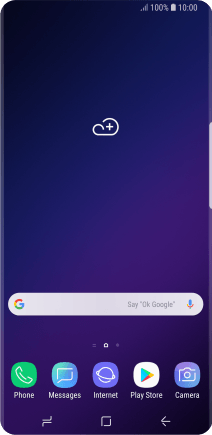
Press the menu icon.
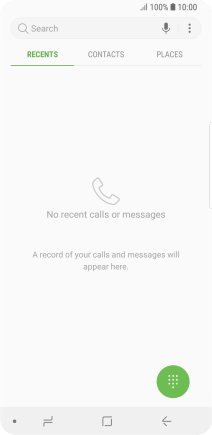
Press Settings.
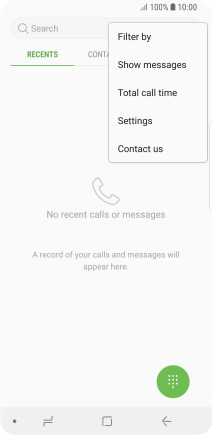
2. Turn Wi-Fi calling on or off
Press the indicator next to “WiFi Calling” to turn the function on or off.
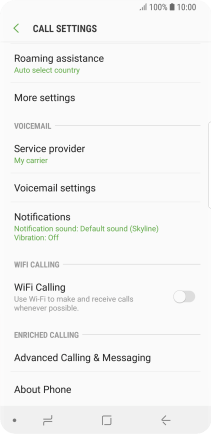
When Wi-Fi calling is active, the Wi-Fi calling icon is displayed.
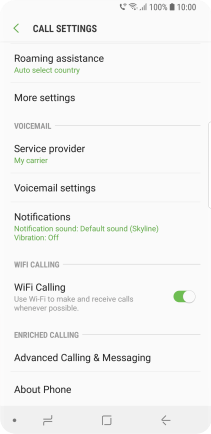
3. Return to the home screen
Press the Home key to return to the home screen.
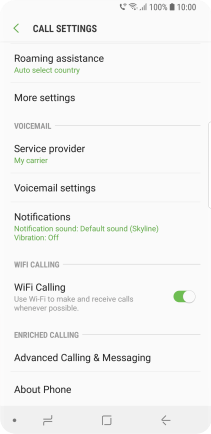
T-mobile – How to set up WiFi calling Samsung S9
Turn on & connect
To use Wi-Fi calling, you must first register an E911 address and turn on Wi-Fi to connect to a Wi-Fi network.
- Register your E911 address at My T-Mobile.
- Turn on Wi-Fi.
- From the Home screen, swipe up on an empty spot to open the Phone icon.
- Tap the Keypad tab, then tap Menu > Settings.
- Tap the Wi-Fi calling switch on / off.
Set connection preference
- Turn on Wi-Fi and connect to a Wi-Fi network.
- From the Home screen, swipe up on an empty spot to open the Phone icon.
- Tap the Keypad tab, then tap Menu > Settings.
- Tap Wi-Fi Calling, then select desired option:
- Cellular preferred
- Wi-Fi Preferred
Samsung Galaxy S9 – reinvented phone
The release of Samsung Galaxy S9 has become the talk of the city. It enthralled the camera lover by saying camera re-imagined! You can take professional quality photos with the dual aperture camera, and capture stunning pictures. Photos are clear and live regardless you’re in bright daylight, moonlight, or super low light. To capture every details of moments, it is offering slow down reality in Super Slow-Mo mode that allows you to record 960 frames per second. Samsung Galaxy S9 astonished the emoji lover the AR Emoji feature. Enjoy an even more immersive entertainment experience with the Galaxy S9’s brilliant 5.8” infinity QHD display, now enhanced with Dolby Atmos surround sound speakers.
Key feature
- 4G LTE Plus Capable
- 12MP Main Camera; 8MP Front Facing Camera
- Dynamic Stereo Sound (Tuned by AKG)
- AR Emoji
- Super Slow Motion Video Capture
- Dolby Atmos Stereo Speakers
- Bixby Live Translate
- 4K Video Capture
- Infinity display – expanded device screen
- IP68 Dust and Water-resistant
- Iris Scanner
- Secured by Samsung Knox
- Calling PLUS: You can browse the Internet and use apps while on a call via call plus option.
Specs at a glance
- Battery information : 3000 mAh Li-Ion battery (non-removable)
- GPS & apps : Enabled
- Bluetooth profiles : A2DP, AVRCP, DI, HFP, HID, HOGP, HSP, MAP, OPP, PAN, PBAP
- Dimensions : 5.81” x 2.70” x 0.33”
- Display : 5.8″ Quad HD + Super AMOLED Display
- Keyboard : Capacitive
- Memory : 64GB ROM / 4GB RAM *microSD card slot supports up to 400GB
- Operating system : Android 8.0
- Processor : SDM 845 Octa core 2.8 GHz (Quad Core) + 1.7 GHz (Quad)
- Talk time : Up to 31 hours
- Weight : 5.75 oz.
Editor’s recommendations
