What is good in ANNKE Security Camera? You can’t go wrong with the Annke if you want a dependable outdoor security camera with a DVR that offers value for your money. The footage is compressed to take up less space using the H.265+ coding method. There is no longer a need to remove videos after a few days thanks to the great compression performance. How to do ANNKE Security Camera installation?
Best Seller in US
Best Seller in UK
You can view high-quality photographs because the intelligent infrared sensor intelligently adjusts the lighting to minimise white effects. To capture clear daytime and nighttime footage, this camera employs three picture enhancement techniques. With an IP66 waterproof rating, the housing can withstand strong water, dust, and blizzard jets. Additionally, even after prolonged exposure to the sweltering sun, the ABS materials don’t fade quickly. How to do ANNKE Security Camera installation?
Up to 100 feet away, night vision movies are captured, and the photos are good enough to quickly recognise the intruder’s face or licence plate. A 1TB hard drive that is already included can handle heavy workload needs, saving you from expensive cloud fees.
ANNKE Security Camera installation – DVR / NVR
1. Use an Ethernet cable to connect your ANNKE DVR/NVR to the router and power source.
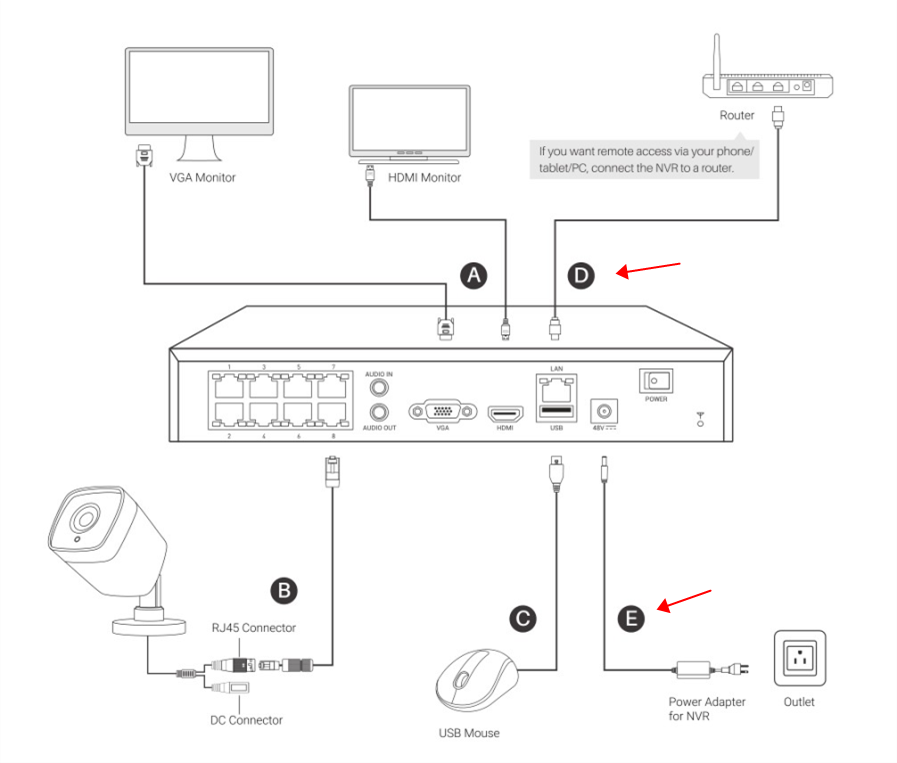
2. Install the SADP software on your PC after downloading it.
For Windows: https://download.annke.com/CMS/SADP_v3.0.2.4.zip
For Mac: https://download.annke.com/document/Computer_Software/SADPTool.pkg.zip
3. Start the SADP application. Your ANNKE DVR/NVR will be recognised on the local network, and its IP address will be shown.
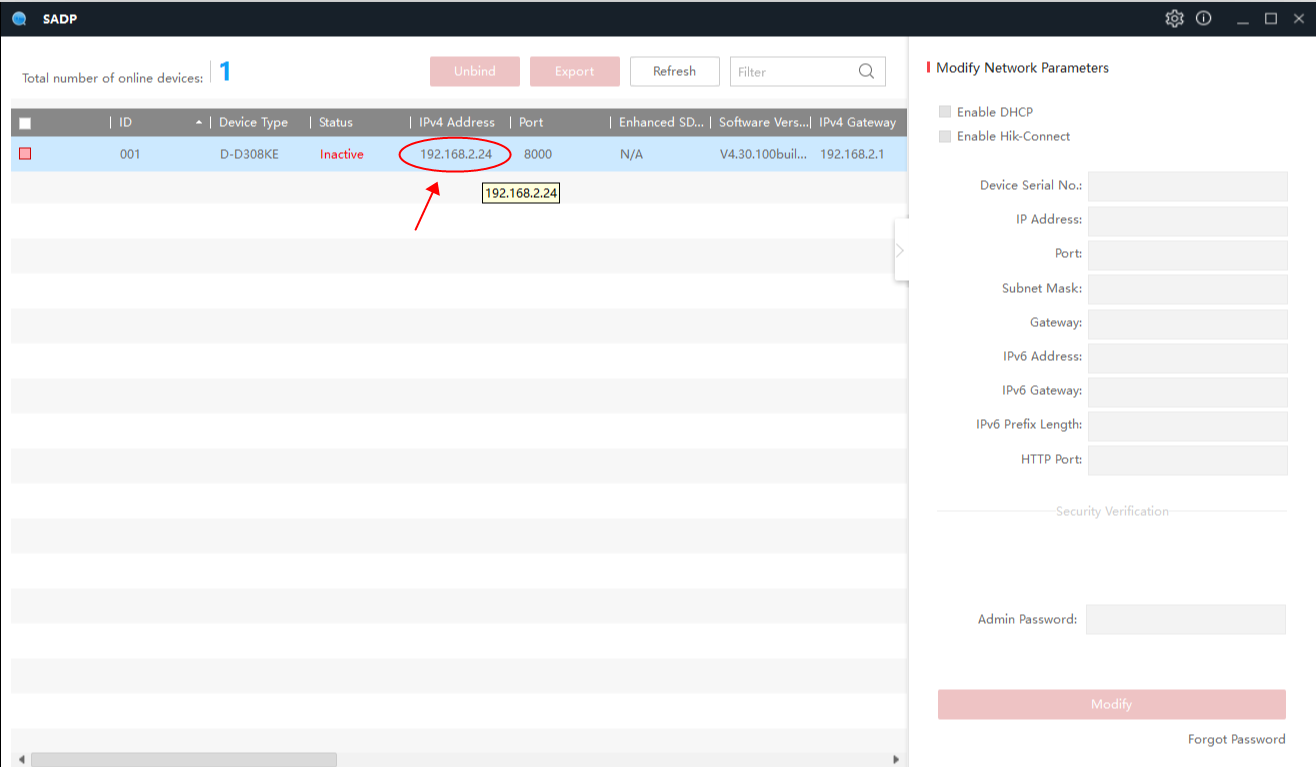
4. In order to access the ANNKE DVR/NVR, enter the IP address into your web browser.
4-1) In the Activation window, enter a new password and verify it. This will serve as your ANNKE DVR/admin NVR’s password.

4-2) Click OK after setting up Reserved Email and Security Questions. Note: If you ever need to recover the admin password, keeping track of your security questions and reserved email will be helpful.
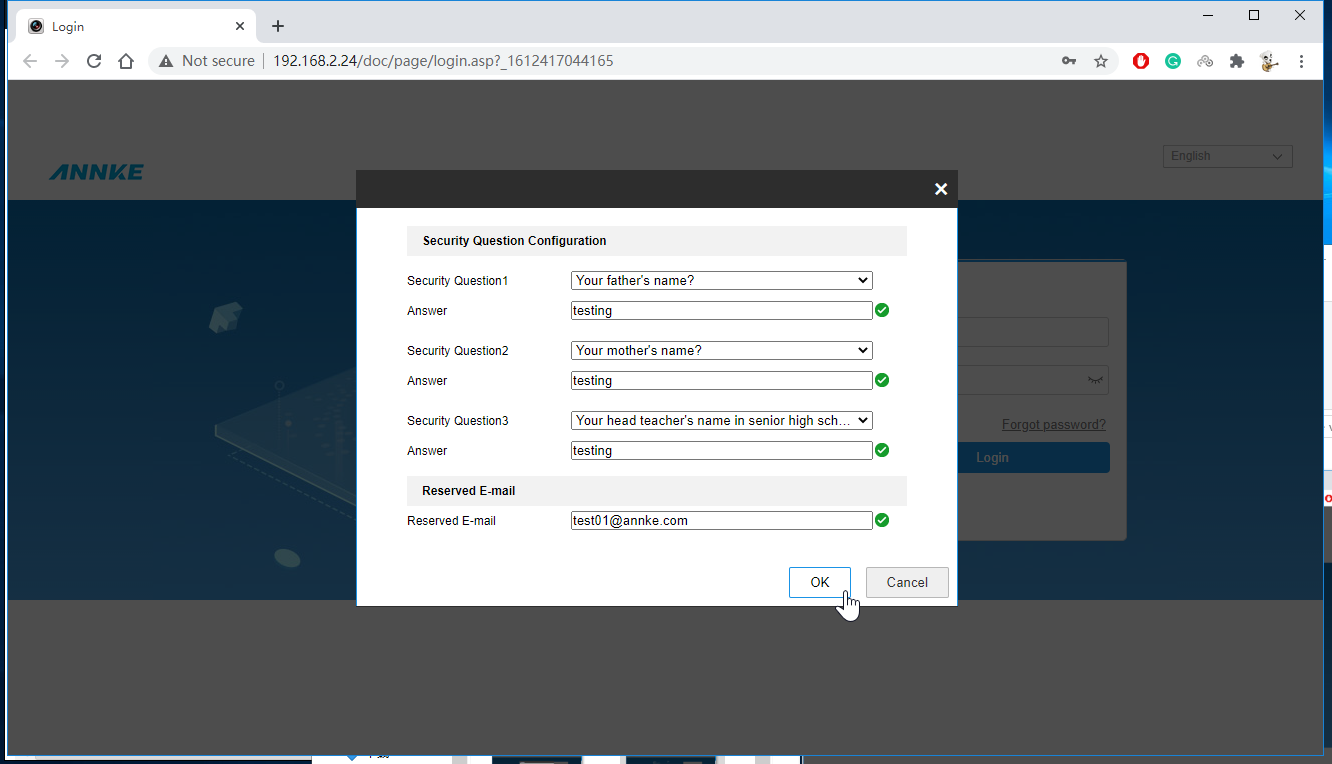
5. The activation is now complete. You can view your ANNKE DVR/Web NVR’s interface.
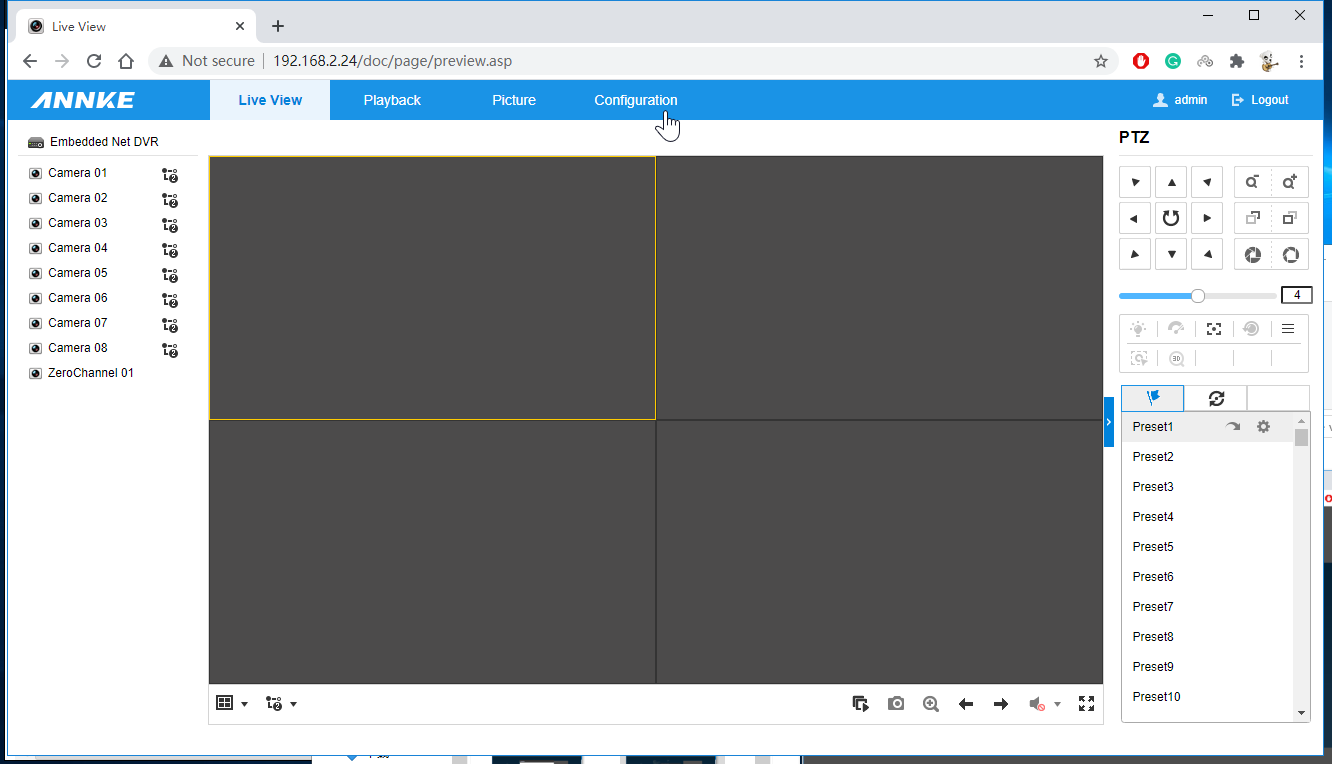
6. If you require remote access to your ANNKE DVR or NVR, please follow the instructions below to activate Platform Access:
6-1) Navigate to on your ANNKE DVR/Web NVR’s interface. Configuration->Network->Advanced Settings->Platform Access.
6-2) Tick on Enable, type a new code in the boxes Verification Code and Confirm Verification Code. Click OK.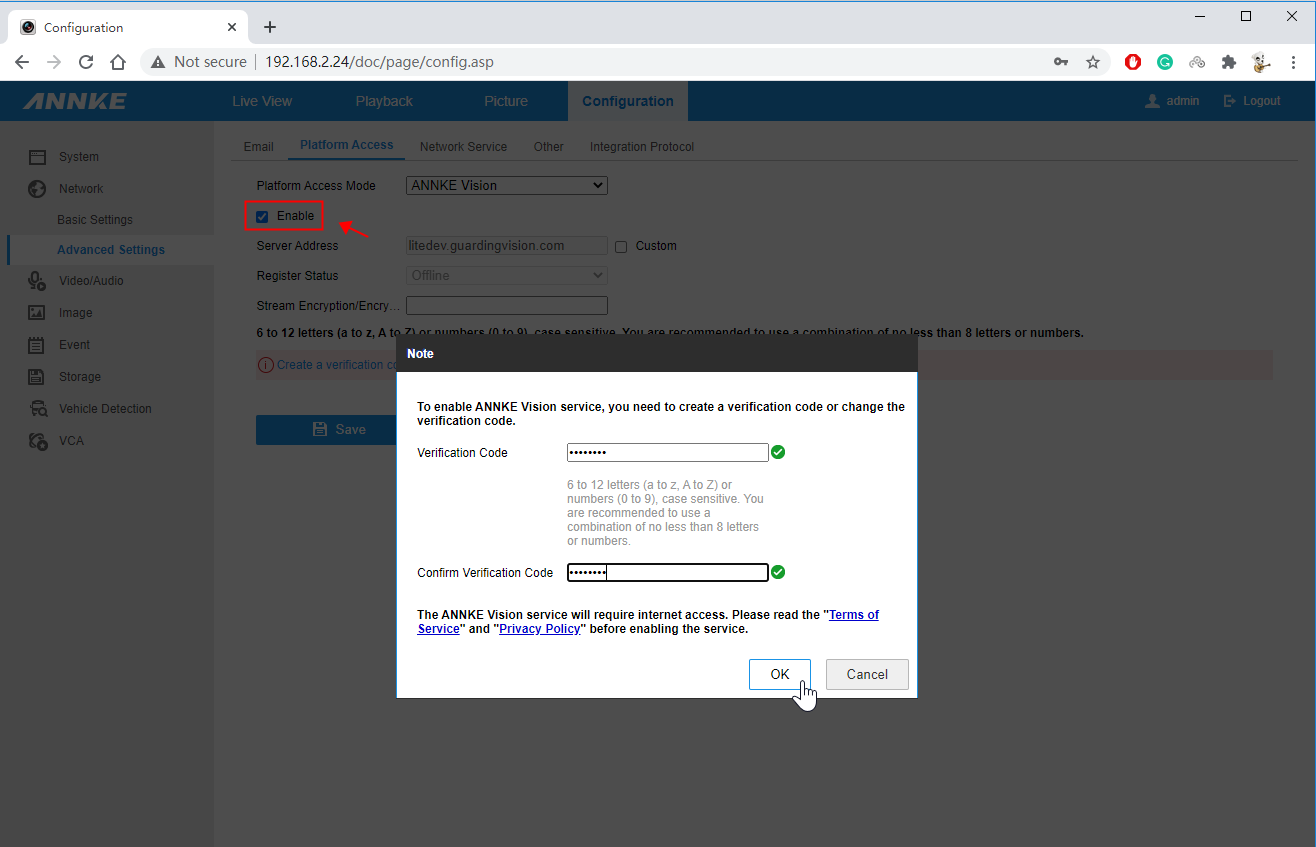
6-3) Reload the website. Your ANNKE DVR/NVR is prepared for remote access when the Register Status changes to “Online”.
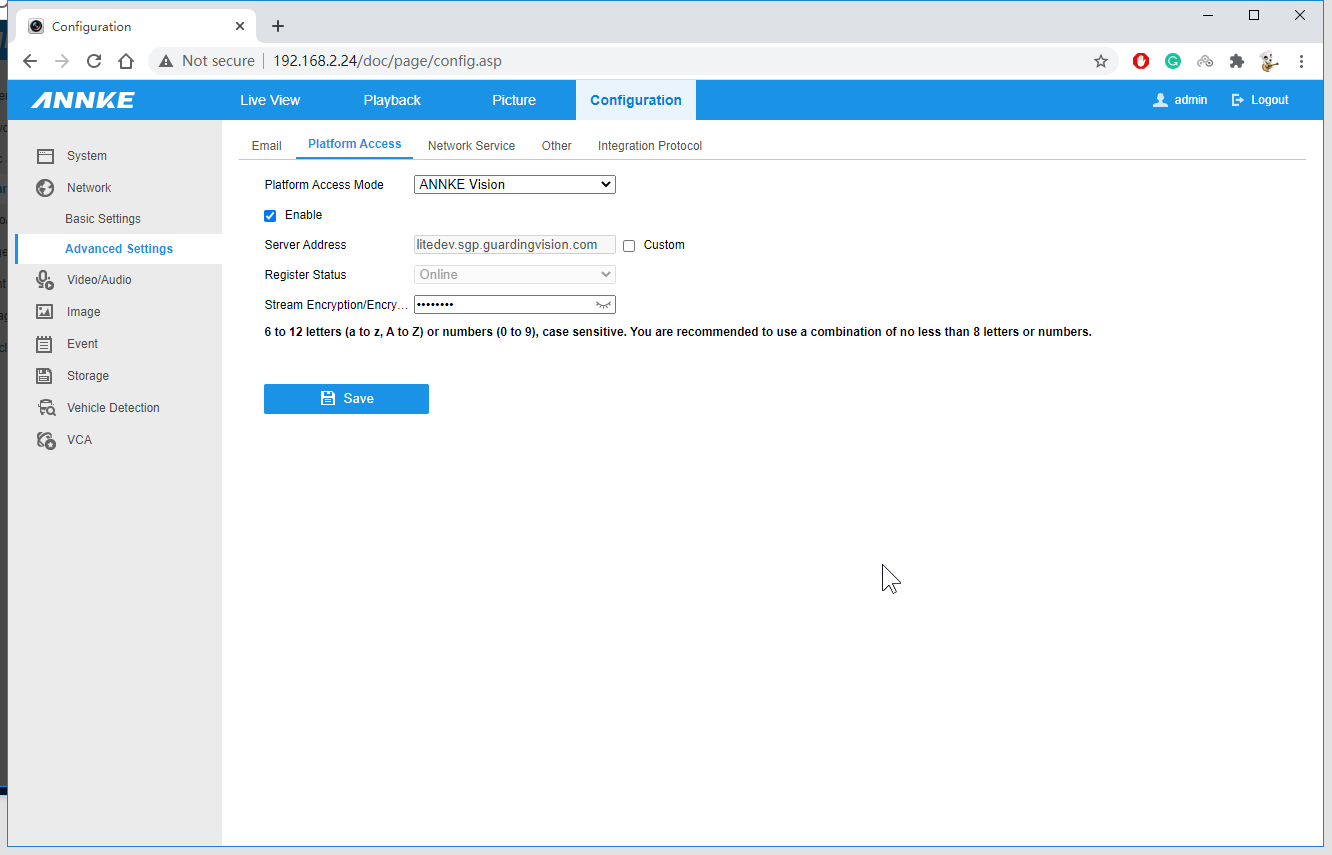
How to Activate ANNKE IP Camera via Web Browser
Use the power adapter or, for POE cameras, the POE switch to turn on the camera. Ethernet wire is used to connect the camera to the router or POE switch. Get a computer with the same router installed. Computers and cameras are therefore in the same network area.
Install SADPTool on the PC after downloading the programme. The link to the programme download is here.
For Windows: https://download.annke.com/CMS/SADP_v3.0.2.4.zip
For Mac: https://download.annke.com/CMS/sadptool.pkg_.zip
Launch the SADP tool software and select refresh. The camera’s IP address can be located, and it is currently inactive. The camera’s password is the same as the NVR’s if the status is Active and the camera has previously been linked to an ANNKE NVR.
To activate the device, choose it on the tool and enter a new password. The new password should be between 8 and 16 characters long, without the word “admin” and with at least two different combinations of digits, lowercase, uppercase, and special characters.
Enter the camera’s IP address into the IE web browser to access the camera. then enter your password and user name, admin. Click the link to download the web plug-in to view the camera. Once the web plug-in is installed successfully, the camera could be viewed on the web browser.
How to Connect the DVR/NVR System to the Phone APP?
Verify that the network status of the ANNKE system is “Online.”
The DVR/NVR system cannot be connected to the mobile application if the network state is “offline.” To check the network status, log into the system on a TV or monitor and choose Menu > Configuration > Network > Platform Access.
If the status is offline, please refer to the link below to make it online first.
Access the system on the monitor and go to Menu -> Configuration -> Network -> Platform Access page to find the QR code.
Run Annke Vision on the phone and click ‘Add
We must enter the Verification Code on the ANNKE system if the APP requests an encryption code. The directions for locating the verification code are given below.
Users must manually establish their own verification codes for some new models (DW41JD/DW81KD/DW61LD/DT81DP/N44PAM/N48PAW/N46PCK/N88PCH). Without this code, the system will go “down,” making it impossible to add it to the ANNKE VISION App.
Invent a name for the gadget.
Please feel free to email ANNKE technical support at support@annke.com with any more inquiries.